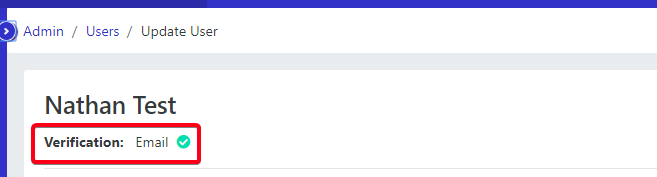When you register with us we ask you to provide some basic information about yourself, including your email address.
We then need to it is important to make sure that this email address belongs to you, that you’ve typed it correctly, and that you’re a real person (and not a robot). Using Rosterfy Email verification is the quickest way. Sending a email to verify the address is correct allows:.
- If you forget your password, we’ll be able to send you an email to reset it
- If you have any issues and require help from our support team, we’ll be able to locate your account and help you quicker
- Preventing account duplication and ensuring that your database is accurate
You can set up email verification in by:
Sending an Email to user
1. Click Communications
2. Click Email
3. Select Send
4. Select Email Verification Template
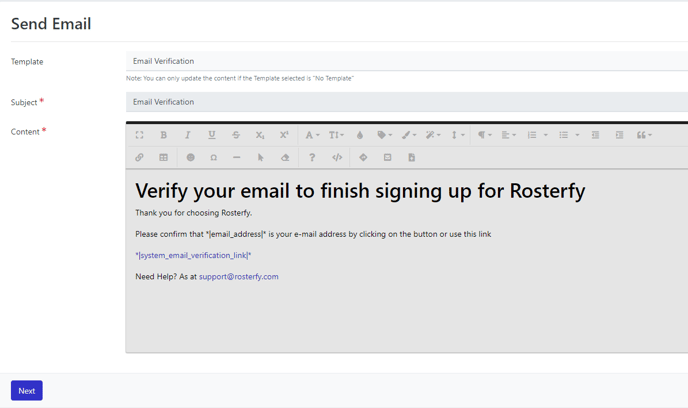
Note:- You can customise this in templates
5. Click Next
6. Add Users
7. Click Send
User registration Email verification
Automated user verification is recommended and is most successful when paired with the template for User Registration.
You can amend the user registration template with the verification merge tag by:
1. Click Communication
2. Click Email
3. Select Templates
4. Click User Registration template Settings
5. Select Update
6. Select Email template settings
7. Update template settings
8. Add the merge tag *|system_email_verification_link|* to the content
9. Click Save
Once the user has completed verification there user will be show the verification page
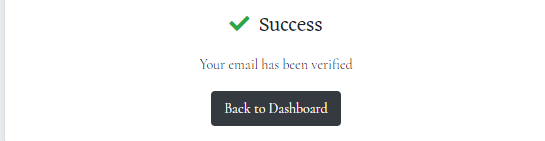
Admin will then be able to use a filter or group rule to view (un)verified users. This will also allow them to view where the user has verified their email on the Admin user profile.