The user profile page is an admin console page that provides all the details about an individual stored in the system. The page breaks out each module of the system to be its on tab for easy navigation. Some tabs outlined below may not be in your console based on your permissions or account level. You can access the profile page of a user by clicking account button anywhere you see it in the system. This includes
- The user list
- Any shift-user list
- Role offer-user lists
- Training-user lists
You can also access a profile page from the main navigation bar search simply by clicking on the appropriate users name.
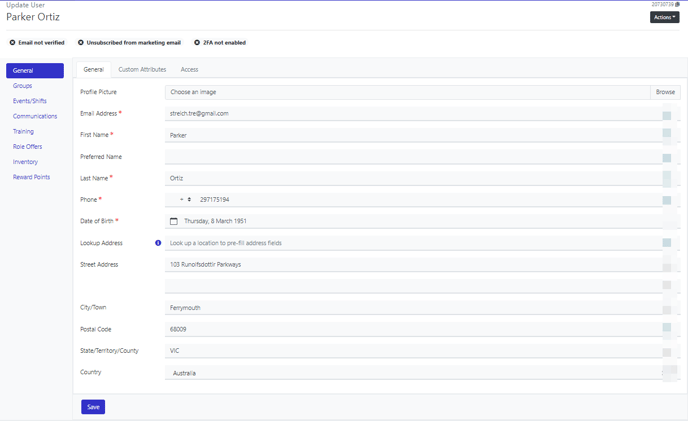
An example profile page of a user
Managing the User
The sections of the profile page are
- General - Contains the personal details of the user.
- All Rosterfy Core user attributes
- Your account specific custom attributes
- Access level of the user including checkpoint
- You can edit any attribute and save to update the user
- Displaying statuses for:
- Email verification
- Unsubscribed
- Two Factor (Google) Authentication
- Groups - List of all groups the user is in
- You can add/remove from any groups on this tab.
- Events / Shifts - A list of all events and shifts the user has signed up to
- You can add the user to a new shift
- Edit the status of a current shift
- Update checkin/out times of a user
- Update event-shift-user and event-user attributes related to an event or shift
- Communications - See a history of all communications
- History of all emails sent to the user
- History of all SMS sent to the user
- Log of all notes added by an admin and stored against the user
- Training - Assigned training modules for the user
- Add new training modules
- Update the status of training modules
- Role Offers - List of role offers and status for the user
- Add a new role offer
- Update the status of a role offer
Actions
You can also perform some actions on the user from the Actions dropdown menu on the top right of the page. The actions available are
You can find out more about these actions by clicking the links.
Delete User
From the profile page it is possible to delete the user. Once a user is deleted, all core Rosterfy attributes are deleted, as well as any attributes listed marked as containing 'personal or private information'. It is not possible to recover the deleted information of that user.
The user profile page is retained, however their name is updated to say 'deleted user'. This means when looking at lists of shifts, training, roles or emails, you can still see someone did attend / complete or receive, how ever the personal identifying information is removed for privacy reasons.
Deleting a user will enable the user to signup again with that email address as that email address is no longer in the system. You may consider moving to an access level with no permission if you do not want them to use the system anymore
If a user chooses to delete their account from their portal, the same deletion process occurs as listed above here. You cannot disable a user from deleting their account
