- Help Center
- Events, Shifts & Scheduling
-
Support Process and Policies
-
Product Updates
-
Getting Started
-
Events, Shifts & Scheduling
-
User Management
-
Headcount Planning
-
Communication
-
Reporting
-
Automations
-
Settings
-
Training / Learning Management
-
General
-
Recruitment & Onboarding
-
Forms
-
Integrations
-
Attendance Tracking
-
Team Leaders & Group Managers
-
User Portal & Content
-
Engagement, Rewards & Recognition
-
Workforce Recruitment
-
Rosterfy Mobile App
Assigning Team Leaders
Allowing users to apply to shifts as a leader
Assigning a user as a Team Leader means they have the ability to apply to shifts as a leader, instead of being added as an event or shift leader by an administrator.
Within the user profile, go to the Access tab
Select 'Can Apply to Shifts as a Leader' 
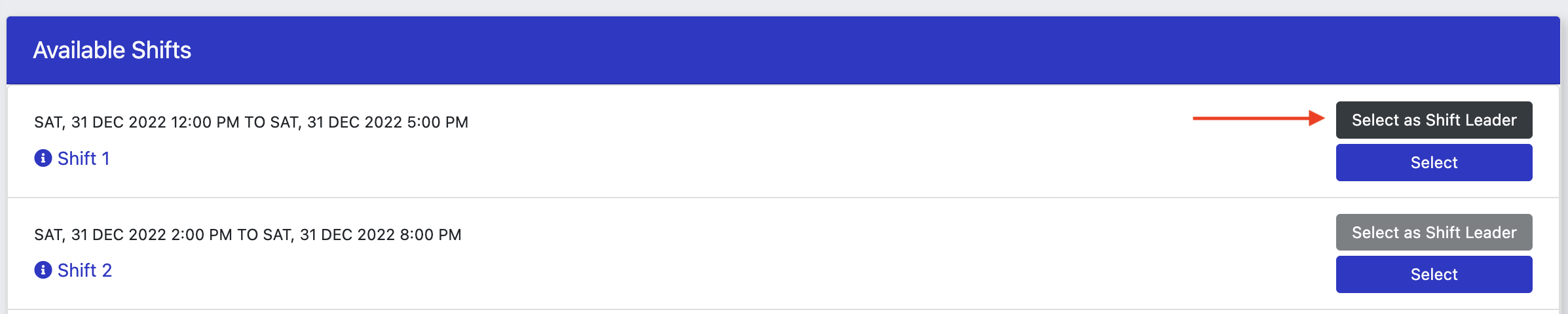
These leaders will then have the same permissions as a Shift Leader
*Leader demand must be set before people can select a shift as a leader. See the Shift Leader article for assistance on setting up leader demand.
