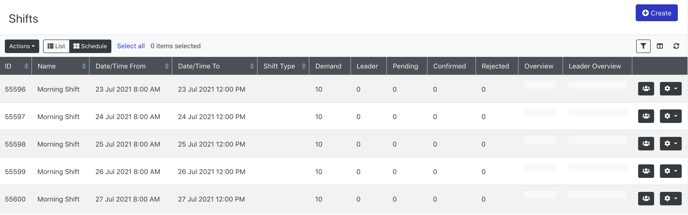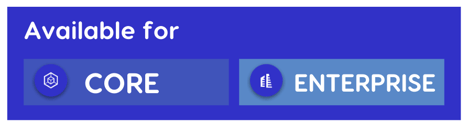
Th Shift Patterns module allows you to build a "pattern" of shifts, which can then be used as a template to create shifts in bulk across a given timeframe. For example, you may need to create a 6 week roster that consists of shifts that occur every Monday, Wednesday & Friday from 2pm-4pm, as well as Saturday shifts from 9am-2pm.
To create a Shift Pattern:
1. Navigate to the Event menu, then select Shift Patterns from the left-side menu
2. Click Create
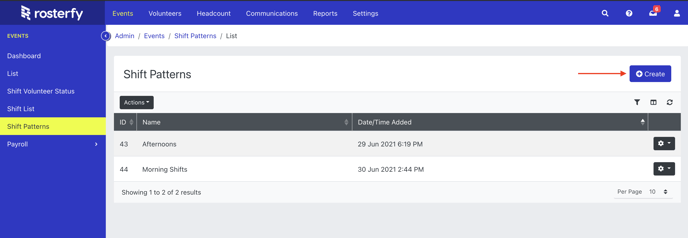
3. Give your Shift Pattern a name (make sure it is something that you can easily identify)
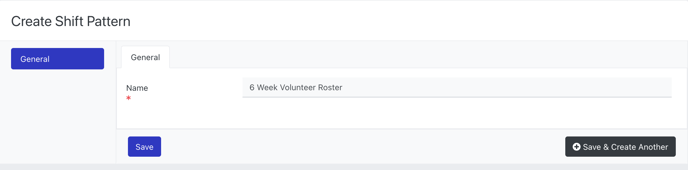
4. Click Save
You will then see further options in the side menu.
5. Click Shift Settings
6. Complete the mandatory fields - Shift Name and Users Required.
Note - these settings will default to the Event Settings if 'use default' is toggled on.
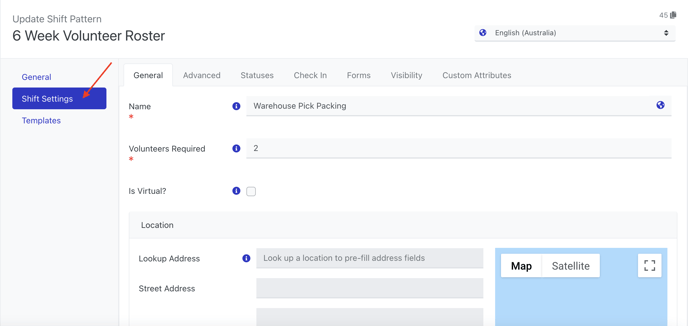
7. Click Save
8. Click Templates
This where the shift pattern is determined.
9. Click Add
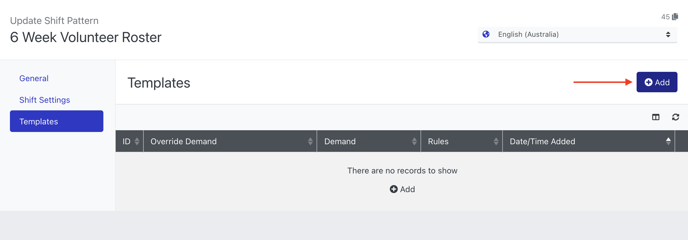
10. Set the rules for the shift template:
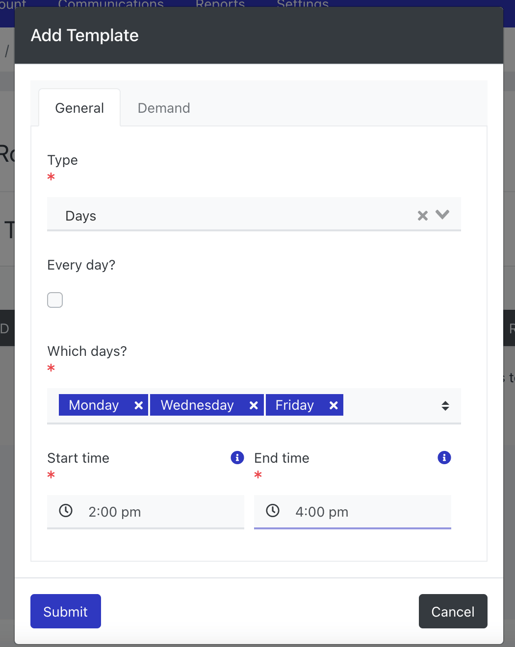
11. Choose whether you need to override the shift demand entered in the shift settings (i.e do you need to allow more people to be added to this shift template?)
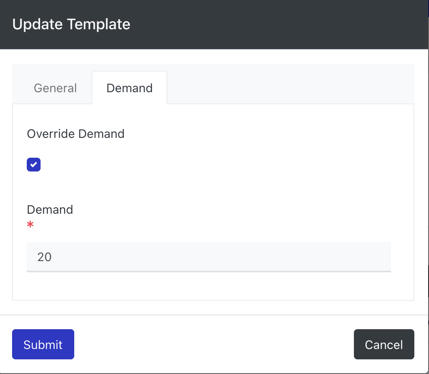
12. Click Submit
To Create Shifts using a Shift Pattern:
1. Navigate to the Shift List within the Event
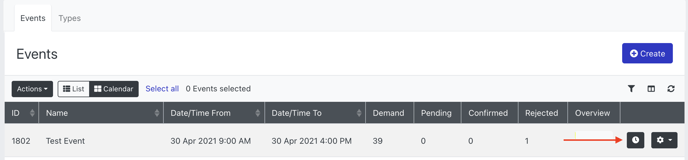
2. Click Actions
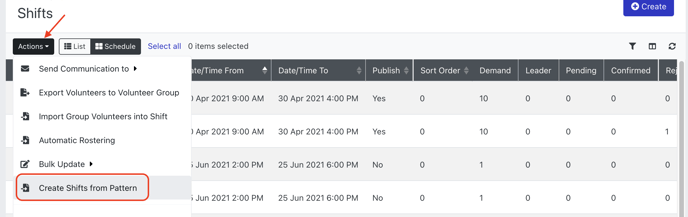
3. Import Shifts from Pattern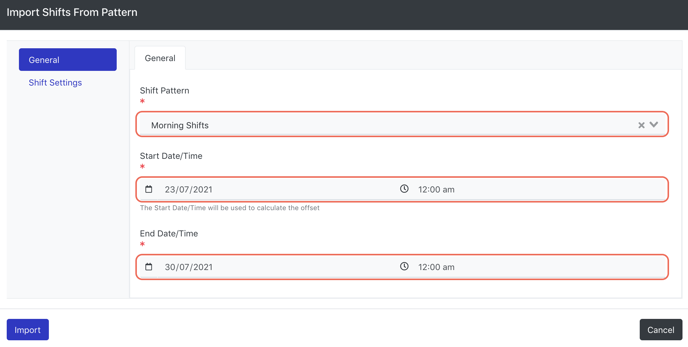
Simply select your desired Shift Pattern from the drop down menu, and select the start and end date/times before you Import.
Please note, It is imperative that your Date and Time settings fall before your first shift is due to start and after your last shift in the desired pattern ends. If you enter the start and/or end time to fall on the same time as one of your shifts, the system will exclude it from the import.

4. Verify imported shifts