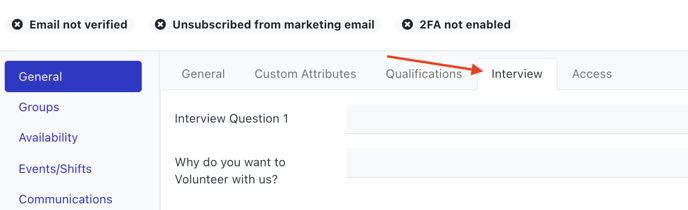Rosterfy allows you to manage the interview process with Events and Event shift user custom fields/forms.
Creating an Interview event type
An event type allows you to control who can view your interviews based on their checkpoint.
Creating an Interview Page & Time Slots
An interview page can be created in the same way as an Event is created for scheduling.
1. Add the interview details into the description and add a location (or select Is Virtual for online interviews).
Note- Rosterfy has a Microsoft Teams Integration to provide video conference link per interview slot
.png?width=688&name=mceclip0%20(2).png)
2. Create your available interview time slots as shifts.
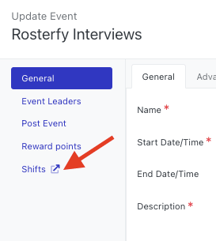
For more information on Events see the article Creating An Event
Setting Up Interview Questions
You may wish to record responses to interview questions against user profiles.
The first step is to create a Custom Field Category for your interview custom fields. This will help to keep this information separated on the user profile.
Go to Settings > Custom Fields
Click on the Categories tab > Create
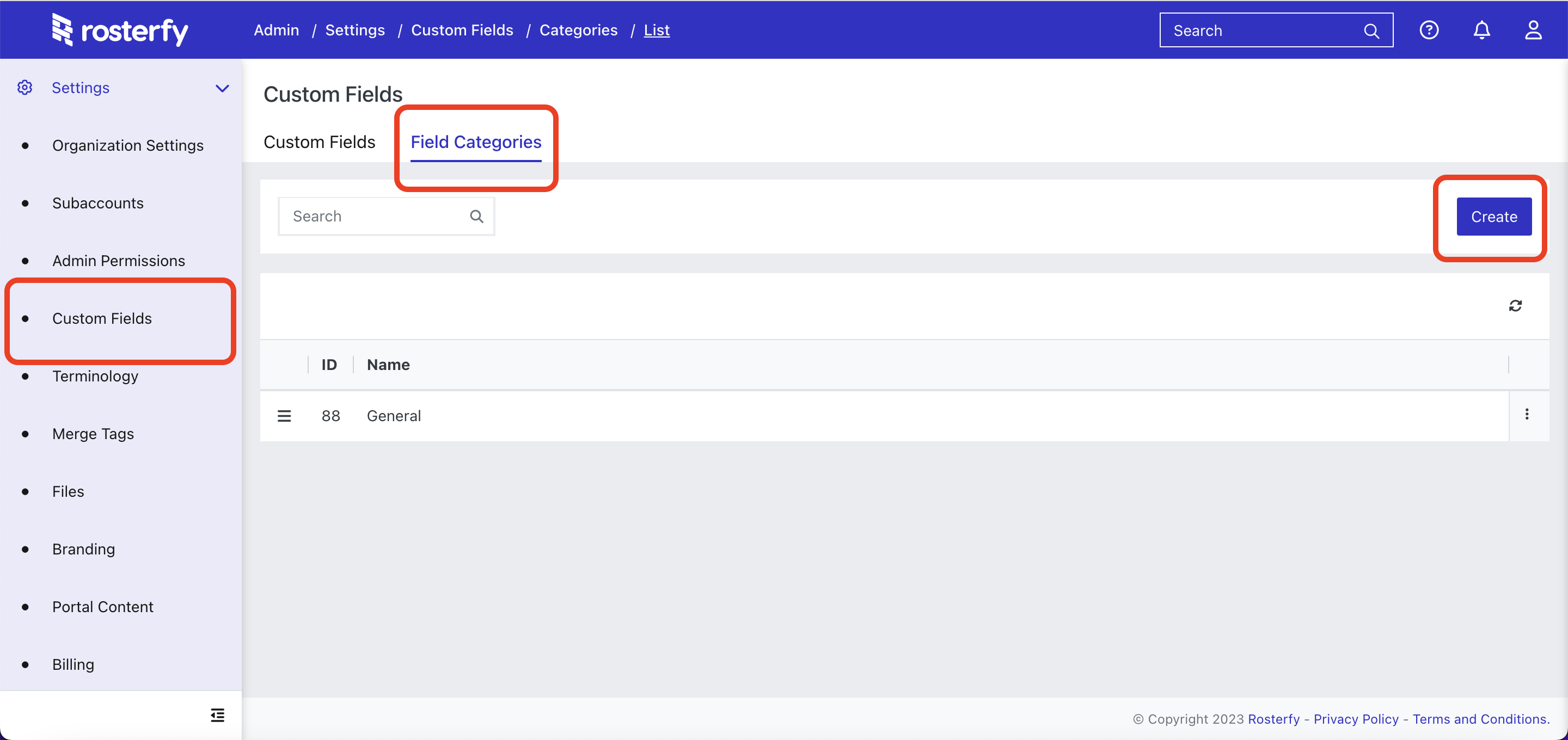
Create a Category called 'Interviews'.
Next, to create interview questions, go to Settings > Custom Fields > ![]()
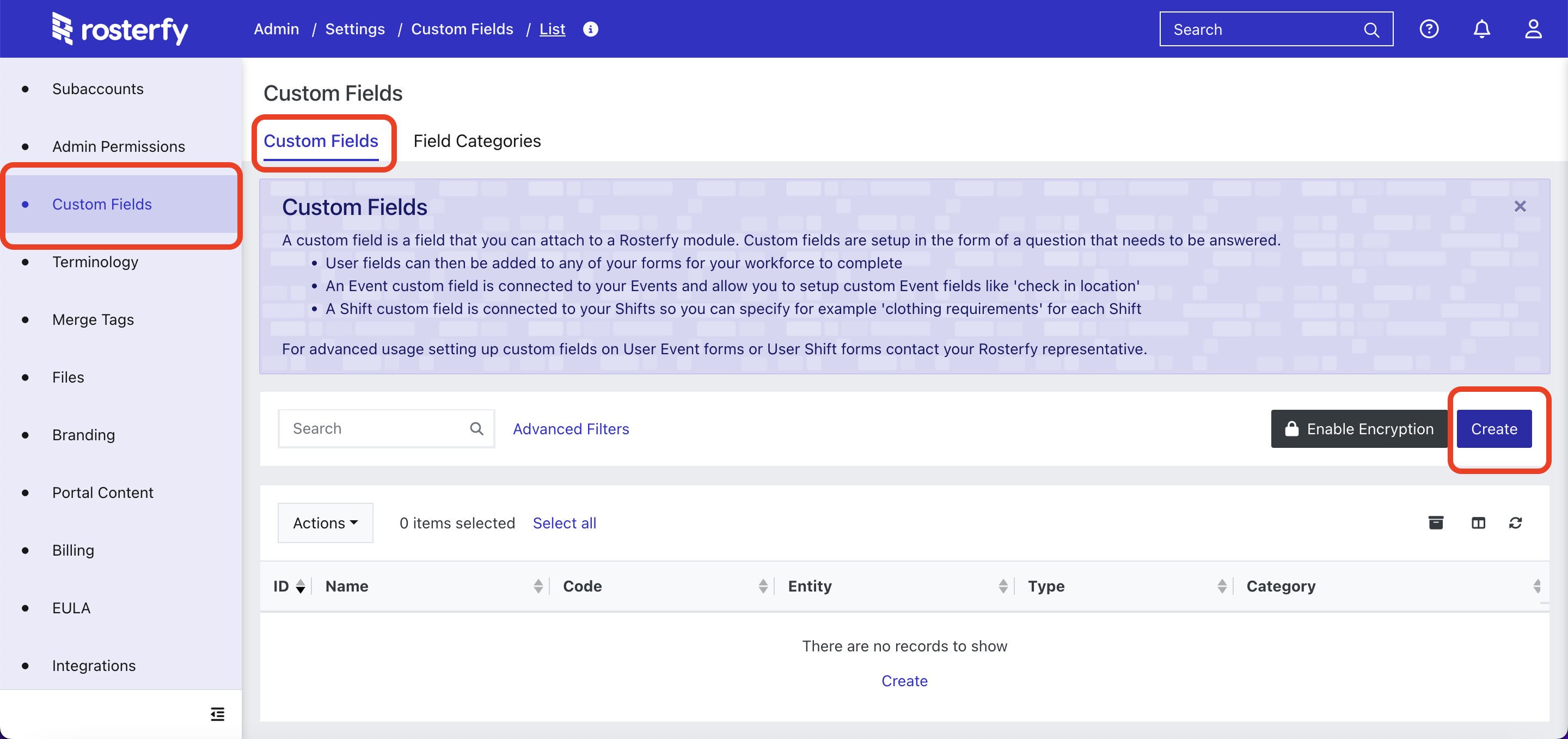
On the 'Create' page you can add in the question name, entity and field type. 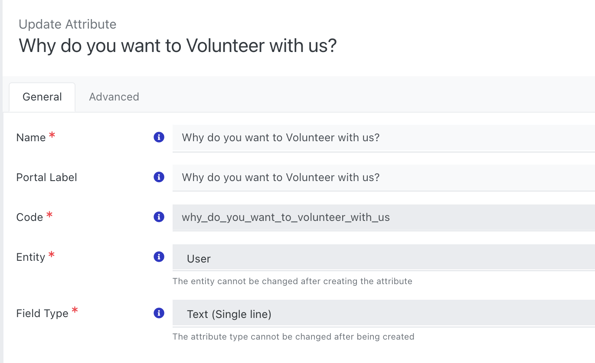
Click on the 'Advanced' tab of the question you have just created. Here you will need to select the Interview category you've just created. You'll also be able to choose advanced options for this field here. Such as whether it contains private information or whether you can use it in filters. 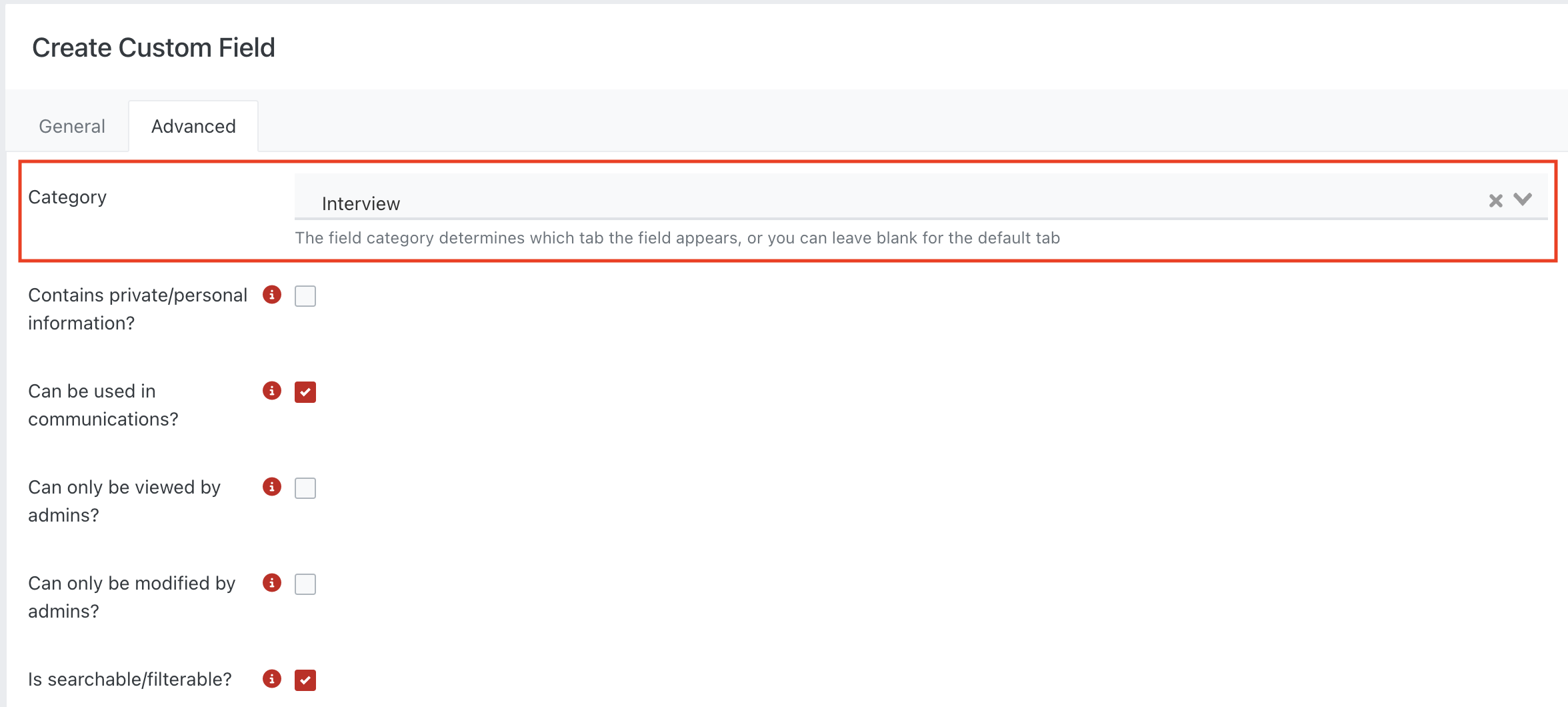
Now, when you go into a User's Profile the interview questions that are assigned to the Interview category will then appear under a tab in the user profile (admin side only) and can be completed during the interview process. So, if you have a form you are using to complete an interview you can include these questions in the form builder. Once the form has been completed the information collected will display on this tab in the User Profile.