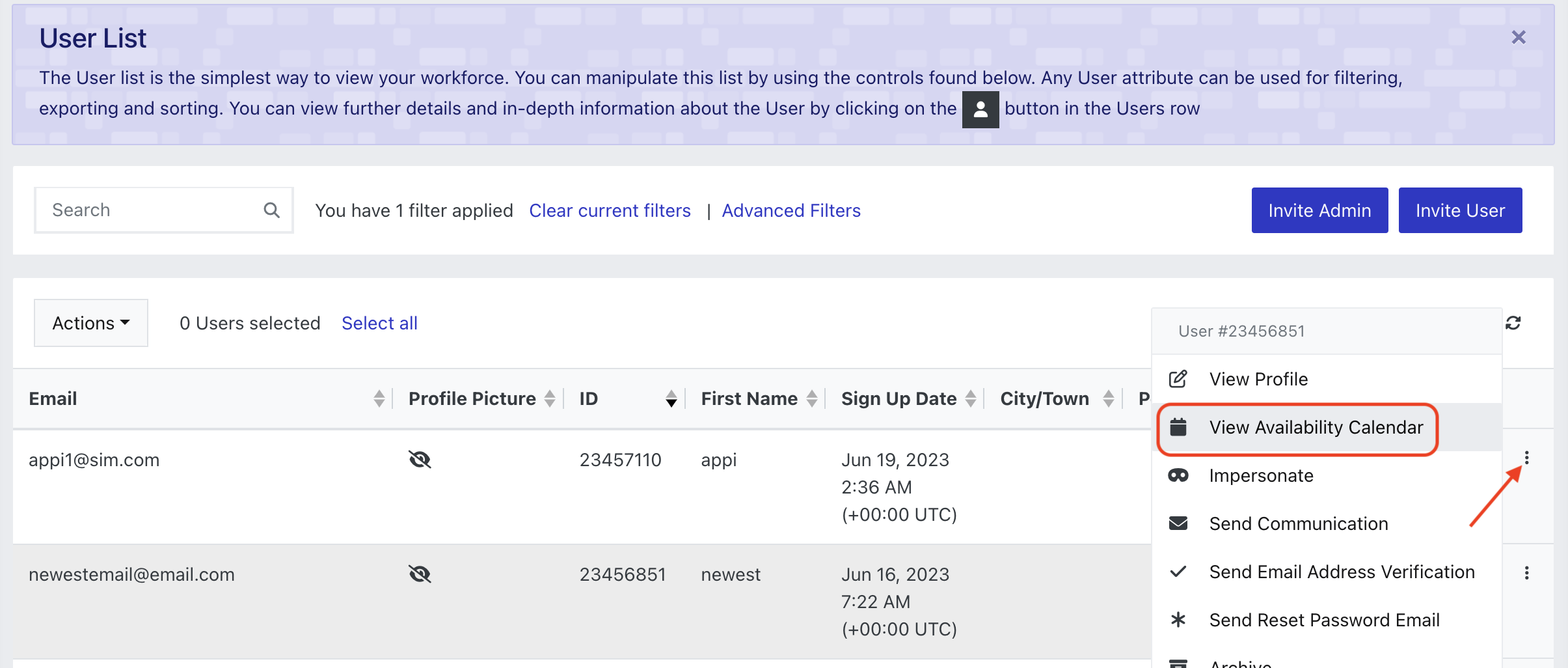Want to find available users for a specific day or date range? Follow the steps below to filter user lists based on availability.
Set the default Start and End time for Availability
Within your Organisaiton settings, under the User tab, you can set the default start and end time for Availability. These times should reflect typical 'business' hours for your organisation, i.e 9am-5pm. Users can still add additional availability outside of these hours if need be.
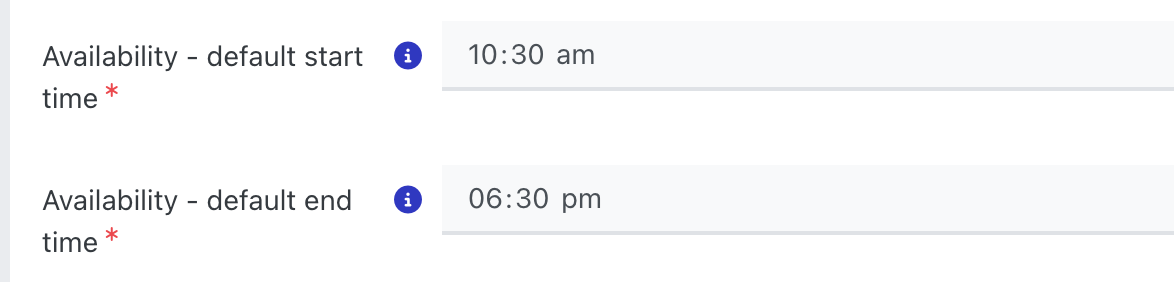
Find Users based on their Availability
Go to Users > Advanced Filters
Find the 'Is Available' filter
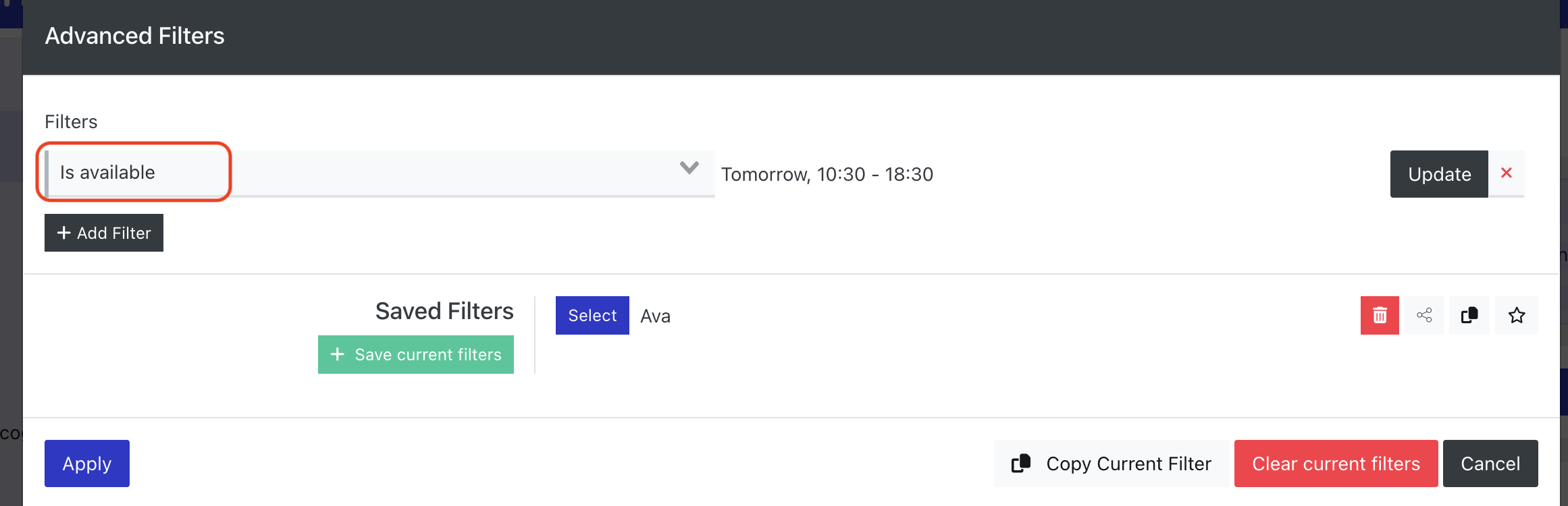
When selected, this will default to Tomorrow and the default availability start and end time. To change this, hit the Update button.
Select Availability Dates/Days.- Set the date range you would like to check for availability.
- Select/De-select the Days of Week
Note - if a single date is selected, the Days of Week will not appear - Select a Timezone
- Choose to exclude users that are already scheduled on to shifts from the search results
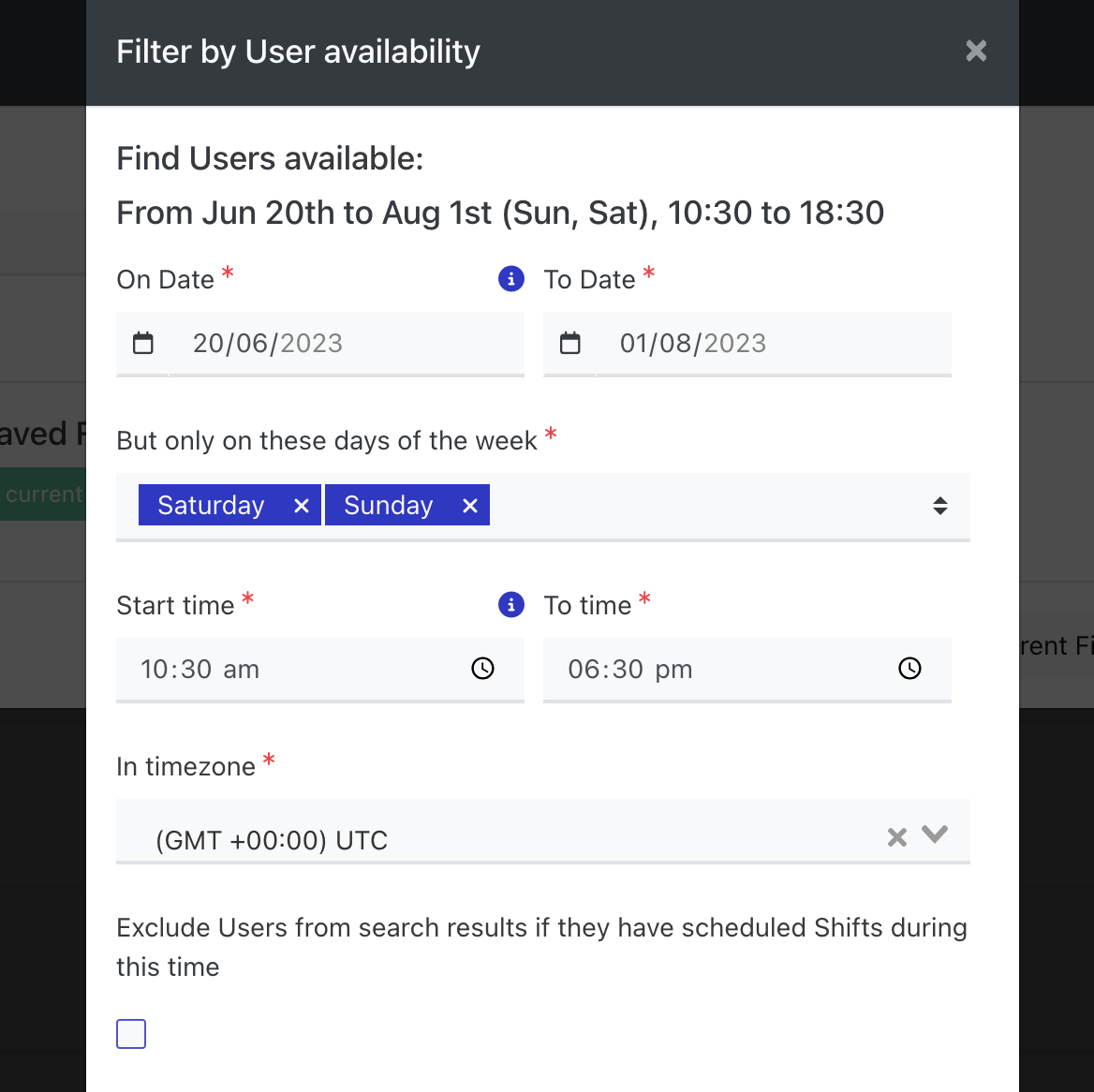
Click Save & Apply to see your search results.
Quickly check a user's availability calendar from this view by clicking on the Actions menu, then 'View Availability Calendar'.