Volunteering at your fingertips! Below are a list of frequently asked questions regarding the Rosterfy Volunteer App.
IN THIS ARTICLE:

Overview
The Rosterfy Mobile App connects individuals with the communities, causes, and events they are passionate about. Users can receive real-time notifications, complete their applications directly through the app, and easily access their volunteering history anytime, anywhere.
The app allows you to complete application processes or training directly. That means you can apply for volunteering positions in a way that works around your life.
Below is a list of frequently asked questions, to assist with using the Rosterfy Mobile App.
Volunteer FAQ's
2. What devices are compatible and where can I download from?
4. I've registered, but I can't see any of my organisations on the App, how do I access them?
5. How do I delete my Rosterfy Community account?
6. How do I swap between different organisations that I volunteer for?
1. How to setup and login?
To access the Rosterfy Mobile App, follow the instructions on the Rosterfy Mobile App - Volunteer User Guide for further assistance.
2. What devices are compatible and where can I download from?
The Rosterfy Mobile App is compatible with the following operating systems:
- Android devices running version 5.0 or higher
- iOS devices running version 13.0 or higher
3. I use an email address with Rosterfy but I don't have access to these emails on my mobile device, how do I link my account?
To link your Rosterfy account with the Rosterfy Mobile App, you will need to click on the verification code sent to your email on your mobile device.
If you do not have access to this email address on your mobile, you have a couple of options, either:
- Forward the verification email to an email address you can access on the mobile device.
- Login to the Rosterfy Mobile App using one of the social logins instead.
4. I've registered on the Mobile App but can't see any of my organisations in the App, how do I access them?
We recommend ensuring you have registered with the same email address you use to login to Rosterfy on your desktop.
If you have already done this and are unable to locate your organisation in the Account Selector, you will need to contact your organisation directly.
It is likely that your organisation has not enabled use of the Rosterfy Mobile app.
Note: If you are uncertain whether your volunteer organisation has enabled the app, or if you encounter any issues while downloading, installing, or accessing your organisation through the app, please reach out to the volunteer manager at your organisation for assistance.
Unfortunately, Rosterfy is unable to provide direct support for volunteer-related inquiries.
5. How do I delete my Rosterfy Community account?
To delete your Rosterfy Community account, select the menu button ![]() > click View Account at the top of the screen.
> click View Account at the top of the screen.
Click the Remove Account option at the bottom of the screen.
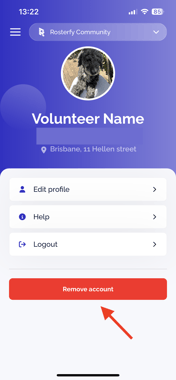
Note: This will remove your access to the Rosterfy Mobile App, but will not remove your affiliation with organisations directly. Your login to the Rosterfy desktop volunteer platform will remain.
6. How do I swap between different organisations that I volunteer for?
If you volunteer for multiple organisations that have enabled the Rosterfy Mobile App, you can swap between them by clicking the Account Switcher at the top of the App, all organisations available to you, will show here.

Admin FAQ's
1. How to enable the Rosterfy Mobile App?
2. How is my branding applied in the App?
3. Can I display our logo in the App? Where will it show?
4. How can I update our organisation name in the App?
5. How can I change the naming of terms in the App?
6. How do I send push notifications to users of the App?
7. How do I set images to appear against Events / Shifts / Roles in the App?
8. Do the integrations I have setup on Rosterfy work within the App?
9. What file types can I use on the App?
10. How do I update the information displayed to users at the top of the App?
11. Can users like news articles on the App?
1. How to enable the Rosterfy Mobile App?
Administrators can enable the Rosterfy Mobile App for their organisation by following a few simple steps. Check out the Rosterfy Mobile App - Administrator User Guide for more information.
2. How is my branding applied in the App?
The branding colour of the Mobile App is determined by the Primary Colour in the Admin Console. To update the colour, navigate to Settings > Organization Settings, locate the Primary Colour field on the Branding tab.
3. Can I display our logo in the App? Where will it show?
Your logo is displayed within the app in the Account Switcher. To update the logo, navigate to Settings > Organization Settings, locate Logo (Colour) on the Branding tab.
4. How can I update our organisation name in the App?
Your organisation name is displayed in the Rosterfy Mobile App in the Account Switcher to assist your volunteers to locate your organisation on the App,
To update the organisation name, navigate to Settings > Organization Settings, locate Name on the Branding tab.
5. How can I change the naming of terms in the App?
Some terminology in the App can be modified to align with your organisations requirements, for example:
- Events
- Shifts
- Roles
- Training
- News
To update the terminology, navigate to Settings > Terminology.
6. How do I send push notifications to users of the App?
Push notifications can be sent to users of the App that have notifications enabled.
Check out the Notifications Overview article for more information.
7. How do I set images to appear against Events / Shifts / Roles in the App?
Generally images displayed on the dashboard page against Events / Shifts / Roles etc will be the Portal Grid Image associated with that record. If no image is uploaded into this field, the image will default to the Logo in the Organization Settings > Branding.
Here is a view of the Events page on the App, with an image uploaded to both the Volunteering Event and Fundraising Event. The Example Event has defaulted to the Logo.

To add / update an image against an event, following the below steps in the Admin Console.
- Navigate to Events > Events.
- Locate the event you want to add an image to, click More Actions > Update.
- On the Advanced tab locate Portal Grid Image and click Browse to add an image from your device.
When looking at one of these events in the detail view, the image populates from the Portal Banner Image for that record. To add / update an image follow the steps above and locate the Portal Banner Image to update.
8. Do the integrations I have setup on Rosterfy work in the App?
Currently integrations are not supported with the Rosterfy Mobile App and will only function on the desktop Volunteer Portal.
9. What file types can I use on the App?
In line with the desktop Volunteer Portal, the file types accepted are pdf, jpeg, png, gif, bmp and ico.
10. How do I update the information displayed to users at the top of the App?
The content displayed below the navigation bar is the Dashboard Content from the Volunteer Portal.
If you are utilising checkpoints, the content displayed may differ based on the checkpoint the user is allocated to.
 To create / update this content, navigate to Settings > Portal Content.
To create / update this content, navigate to Settings > Portal Content.
Locate Dashboard Content, click More Actions > Create.
For more information check out the Portal Dashboards article.
11. Can users like news articles on the App?
Yes! You can allows users to interact with your news articles similar to social media, with the addition of likes.


To enable this, navigate to Settings > Organization Settings.
In the Advanced tab, locate Enable Liking Articles and toggle to Yes.



