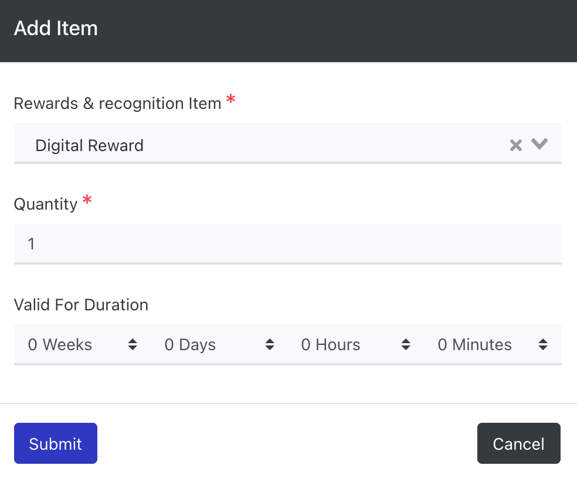- Help Center
- Engagement, Rewards & Recognition
-
Support Process and Policies
-
Product Updates
-
Getting Started
-
Events, Shifts & Scheduling
-
User Management
-
Headcount Planning
-
Communication
-
Reporting
-
Automations
-
Settings
-
Training / Learning Management
-
General
-
Recruitment & Onboarding
-
Forms
-
Integrations
-
Attendance Tracking
-
Team Leaders & Group Managers
-
User Portal & Content
-
Engagement, Rewards & Recognition
-
Workforce Recruitment
-
Rosterfy Mobile App
Reward allocation
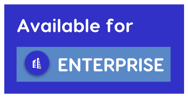
Before you can allocate a Reward, you must first create a Reward Item
To set up reward allocation, go to Users > Reward & Recognition > Allocations > Create
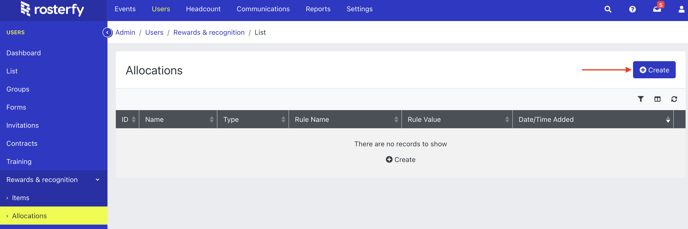
- Enter a name for the Allocation
- Select 'Rewards' as the type of allocation
- Select the rule that determines the allocation:
- Total Number of Shifts
- Total Number of Events
- Toal Number of Hours
- Add Conditions that must be met for the allocation to to apply. For example, 'Age is greater than 18'
- Click Save
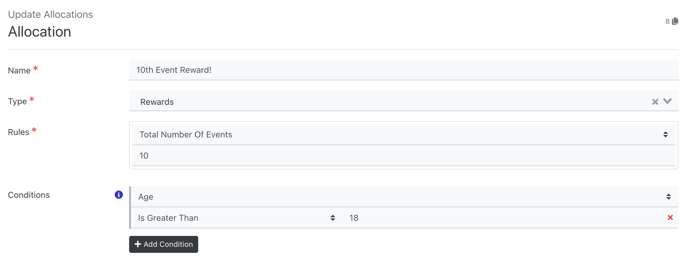
Selecting the Item/s to Allocate
- Scroll down to the Items section and click

- Select the Reward & Recognition Item
- Select the Quantity you want to allocate
- Enter a time duration if applicable
- Click submit