Collecting feedback from staff or volunteers is important, and you may wish to collect this after a specific shift within an event.
1. To do this, you will need to first create an Event Shift User Interaction form (see Form Overview article here).
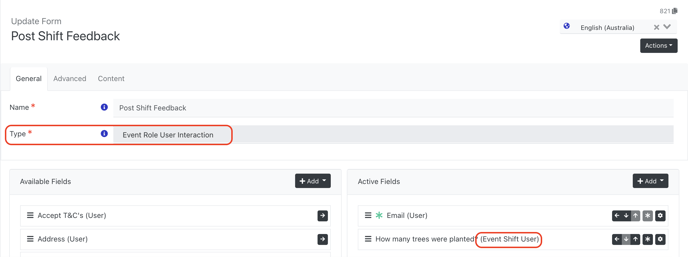
2. Once you have created a Form, you will need to assign the form to a shift. You can do this by navigating to the Events menu and updating a shift (individually or in bulk).
Under the Forms tab, select your form from the Post Shift Feedback Form section.
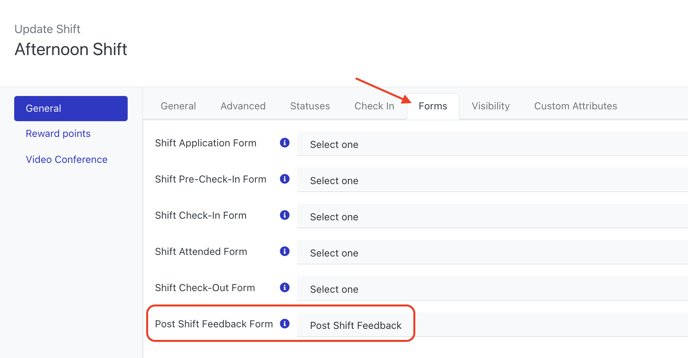
How do staff/volunteers complete feedback?
Post Shift Feedback forms will appear in the Event History section of the candidate portal, next to the specific shift. Candidates will not be notified when the feedback form becomes visible in their portal, however, an automation could be triggered to send an email post-event (see automations article here for more information)
Note - for post shift feedback forms to appear, the shift end date/time must have been reached AND the user must be in an attended status.
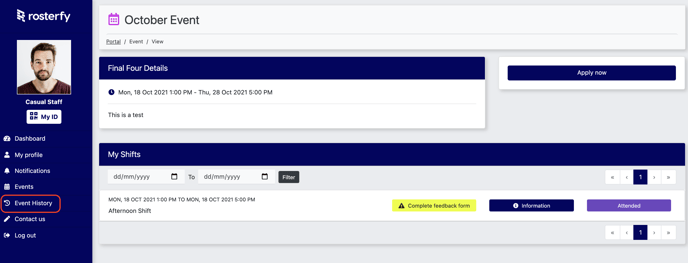
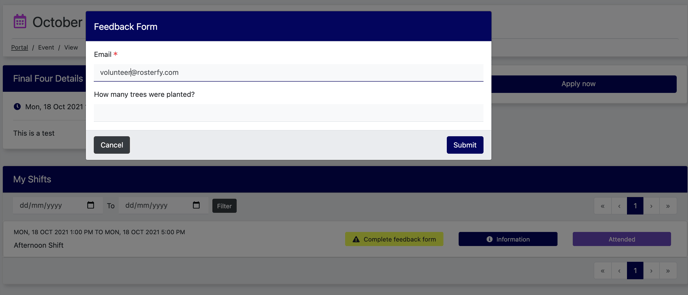
How do I view feedback submitted by staff/volunteers?
You can view individual feedback within the shift, by clicking 'View Profile' next to an individual user.
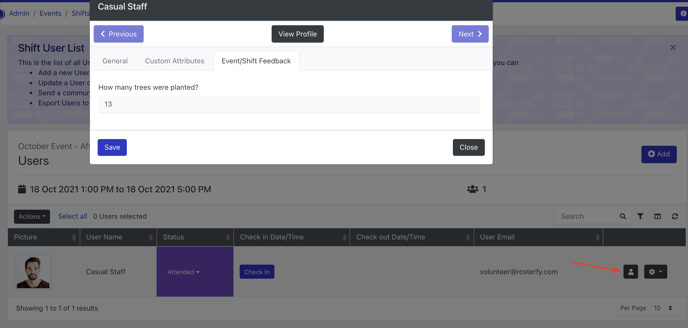
Or download the information in an Event Shift User report
