The portal dashboard allows you to provide general instructions to your Users depending on the checkpoint they are in and provide quick navigation to your users.
Dashboards can be created once you have created your checkpoints:
1. Click Communications
2. Select Portal content and click Content
3. Click Create in Dashboard Content settings
4. Select Language - Define the language (if you have multiple language enabled),
5. Select Checkpoint - When they should see the content
6. Add Content - What they should see within that checkpoint
Depending on the checkpoint you may want to include;
1. Greeting
2. Instruction
3. Shortcuts
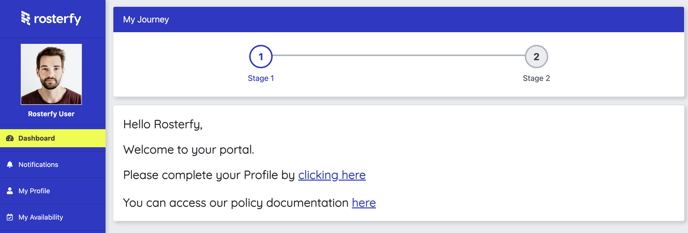
Additionally, you can include pictures, videos or display the user application journey
The portal will automatically display:
- Upcoming shifts
Note:- 8 future rostered (Pending/Confirmed) shifts within upcoming shifts and "Shifts that you are leading" to perform checkin
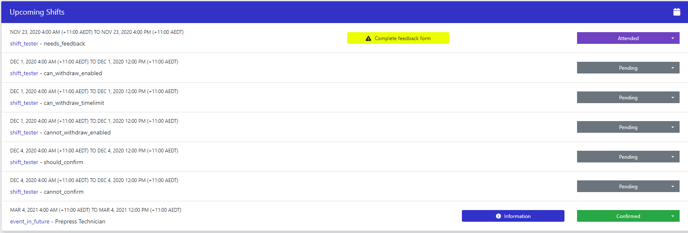

- Role offer

