The Rosterfy Payroll module allows you to assign different pay rates to your staff.
Please note - Rosterfy is unable to interpret multiple awards/pay rates within a single shift.
Go to Events > Payroll
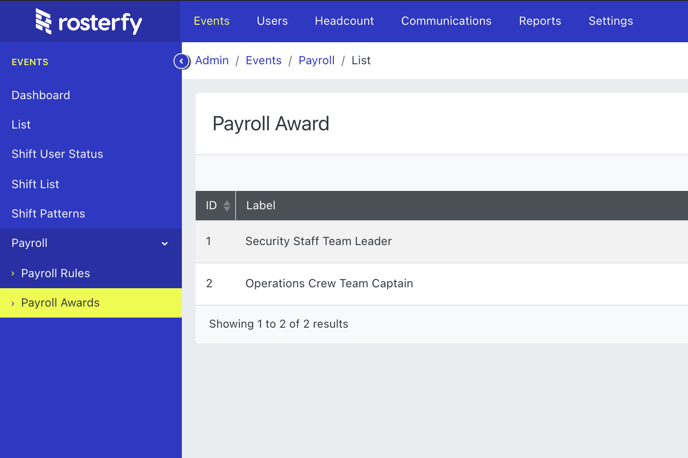
There are two components to the Rosterfy Payroll module - Payroll Awards and Payroll Rules.
The first step is to create your Payroll Award/s
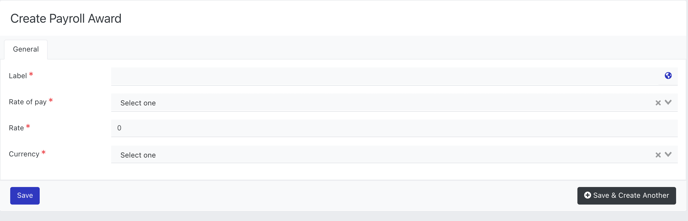
Within the Award set up, you will need to give it a label to clearly identify the Award (i.e Casual Staff Award, Weekend Event Rate etc.)
The next step is to Select the Rate of Pay. This can be one of Event, Daily or Hourly.
Then enter the rate (i.e $25) and relevant currency for this award.
Note - If Hourly rate is selected, you will have the option to set an overtime trigger:
Enter the amount of hours worked that will trigger the overtime rate. The example below indicates that once a user has reached 8 hours, they will begin on the new rate of $35.00
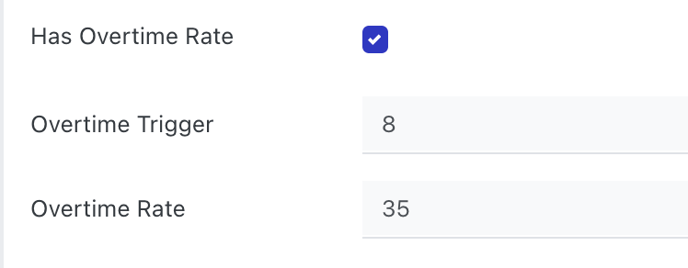
The next step is to create Payroll Rules.
Give the rule a label so it can be clearly identified.
Then set the rules that apply. In the example below, the award will be assigned to anyone who has been assigned the user type = Casual.
You can create rules based on system attributes and custom attributes.
Once the rules are set, select the Award that applies to this rule.
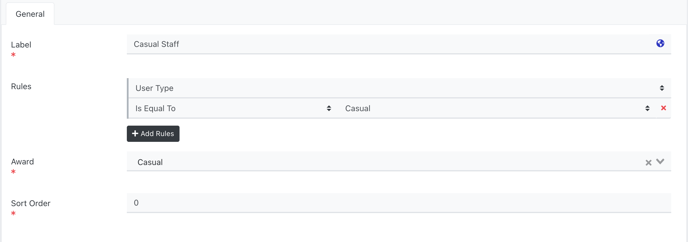
Anyone who meets the criteria set in the rule will be assigned the Award (and subsequent pay rate) when they work a shift (check in and check out is required to calculate hours worked).
