If you are adopting Rosterfy with a pre-existing database of Users or migrating from another platform, you can import Users to Rosterfy by uploading either a .csv or .xlsx file.
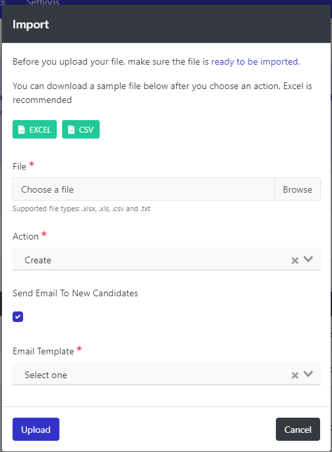
The file will need to contain at minimum (in bold) to create a user:
Firstname
Lastname
Phone (formatted to have the " ISO 3166-1 country code" and the phone number) (optional)
Date of birth (formatted to "yyyy-mm-dd") (optional)
You are able to also import any other attribute information on the file and you can start the process by.
Importing Multi Select values
When importing multiple select options, you must ensure that all data is entered in the exact format it is in Rosterfy as within the Options drop down. Additionally, this must be an 'Options (Select Multiple)' field to be successful.
These entries must be entered via the below two methods, with no spaces either side of the entry.
A) "value_1","value_2"
B) "value_1"|"value_2"
To initiate the process:
Within the User List page, click Actions and Import Users. You can then upload an file and as part of this process, the list can either:
- Create new Users
- Override current User attribute data
- Delete users
When selecting create users, you are able to automatically send an email after the upload is completed.
Click Upload to continue.
Note:- Once data is over-written it cannot be reversed. Please ensure you are comfortable before proceeding with this step.
Use the user mapping to define the fields to be imported and where they should be imported to.
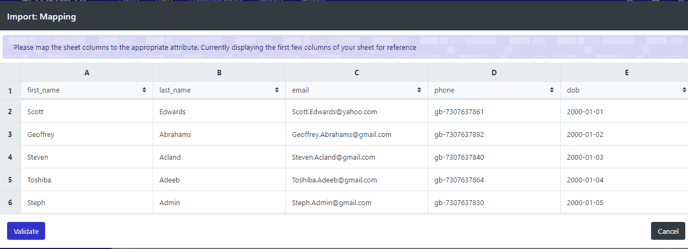
Click Validate to begin processing the import
Note:- If you receive an error during the import file, you will need to correct the error.
For more information on
- User import.xlsx
10 KB Download
