You can use the import shift function to quickly create or update existing shifts. If you are updating multiple shifts with the same information, it is easier to do this using the bulk update process.
The import function is located on the shift listing page.

You can use the sample file to see the required format and default fields that you can create/update. The process can be started by:
1. Click Import.
2. Click Browse to select a file from your desktop.
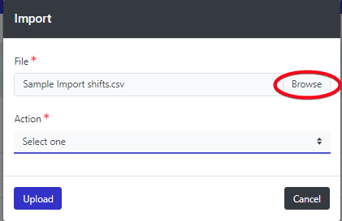
3. From the Action dropdown, select either Create or Update.
Note: Shift ID numbers will be required when updating existing shifts.
4. Click Upload.
You will be brought to the import mapping where you can choose what is in each column and select to ignore to exclude columns from the import.
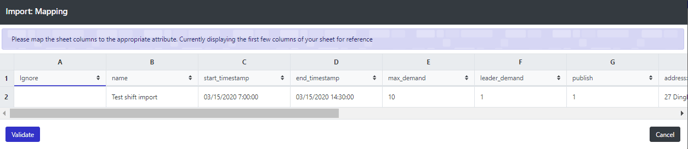
5. Click Validate to initiate the data check.
If there is incorrect information in your file you will be shown which line and specific cell that is incorrect. You will need to correct any errors in the original file and then import it again to correct the error.
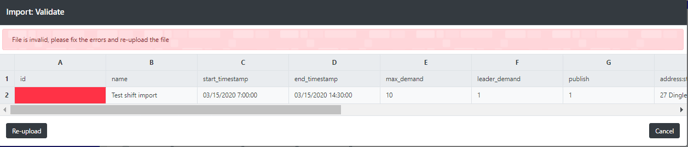
Note: If you have continued issues, refer back to the sample file provided.
6. Once the file has passed validation, click Process.
You will then be shown a successful import screen.
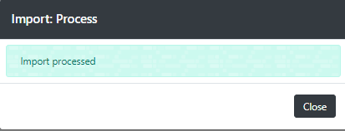
- Sample Import shifts.csv
343 Bytes Download
Importing Date and Time
It is important when importing fields that are dates and times that the format is compatible with Rosterfy. The format can be different between CSV and Excel (XLSX) files.
- A CSV file is a text file which contains no metadata about each cell, so the format must follow YYYY-MM-DD HH:mm:ss format. For example 2025-02-01 19:20:00. If you use / between values or 2 digit years or rearrange the date order, it will fail or may import incorrectly
- An XLSX file tells Rosterfy a bit more about each cell, so the format is more flexible. As long as the cell is formatted as a date then it should import into Rosterfy. Therefore the way it displays to the user in Excel could be quite different based on system and. region settings. The best way to tell is if you change the cell to a number format, it should change to a number. If it stays as a date, then Excel also doesn't know it is meant to be a date. Rosterfy will only parse fields formatted as dates, or which follow the CSV format about of YYYY-MM-DD HH:mm:ss
