
There are two methods that may be required to reset a users password. The first is to send them a password reset. This is the preferred method of resetting a password. If the user cannot access their emails, it is also possible for the admin to reset their password, however this requires the active user to log out and in a few times.
Admin Trigger Password Reset
Any user can reset their password from the login page. Sometimes a user may have difficulty finding this, they may have mis-typed their email address, or for some other reason cannot reset it themselves. As an admin you can assist by following these steps.
- Access the users profile
- Click Actions
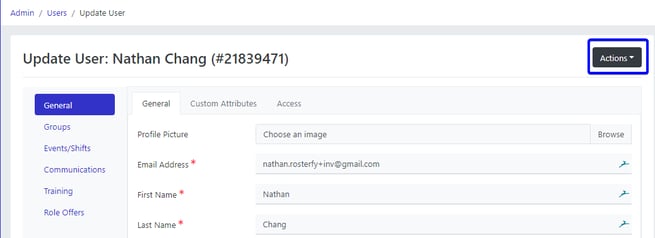
- Click Send Reset Password
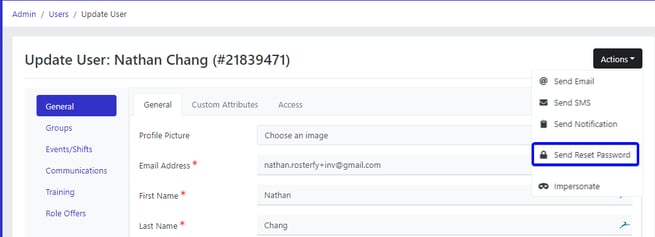
- The user will receive an email with a link to reset their password.
Admin Changing User Password
A user can often have difficulties retrieving or updating their password if they cannot access their email. As an admin you are able to provide them with a temporary password with the below steps:
- Follow the instructions in import user with a column with user email and passwords
- Once the password has been set you should get the user to change it on their profile.
