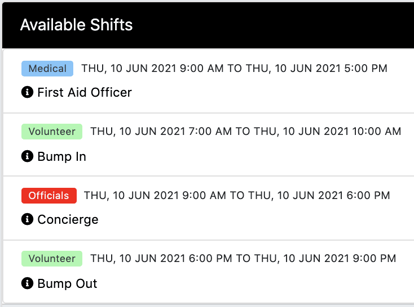- Help Center
- Events, Shifts & Scheduling
-
Support Process and Policies
-
Product Updates
-
Getting Started
-
Events, Shifts & Scheduling
-
User Management
-
Headcount Planning
-
Communication
-
Reporting
-
Automations
-
Settings
-
Training / Learning Management
-
General
-
Recruitment & Onboarding
-
Forms
-
Integrations
-
Attendance Tracking
-
Team Leaders & Group Managers
-
User Portal & Content
-
Engagement, Rewards & Recognition
-
Workforce Recruitment
-
Rosterfy Mobile App
How to highlight & sort shifts in the volunteer portal (shift types)
Highlighting/Labelling Shifts
To better highlight and label certain shifts, you are able to create 'Shift Types'. This is useful for clearly highlighting the different type of shifts you are offering (i.e pre-event, evening shifts or medical).
Navigate to Events > Shifts > and select the second tab 'Types'

Once in Shift Types, select  in the top right to create a new Shift Type.
in the top right to create a new Shift Type.
In this example I have created a new shift type for Medical, and have chosen Blue as my highlight colour. 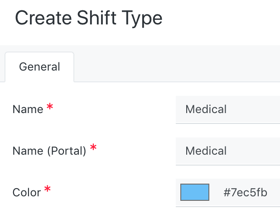
To assign the Shift Type to a shift, navigate to the Advanced Tab and select the 'Shift Type' at the very top.
Click Save.
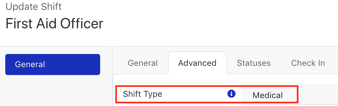
Shift Sort Order
To ensure a shift is shown at the top of the list, I can choose the Sort Order at the bottom of the General Tab - Your lowest number ie; 1, will be shown at the top and your highest number ie; 100, will be sorted at the bottom of your shifts.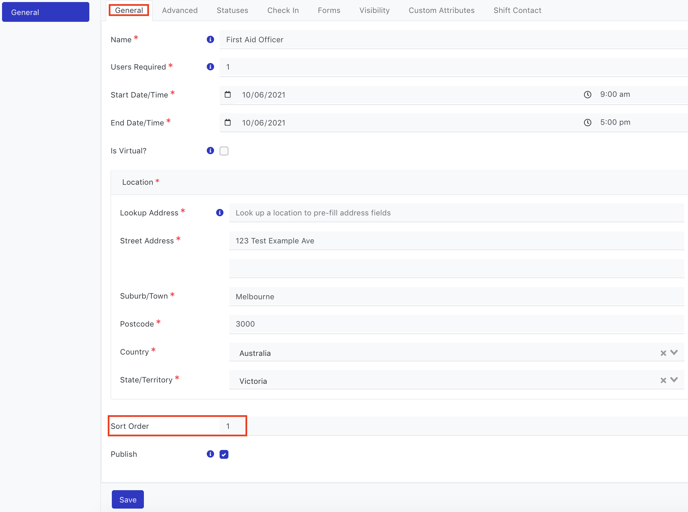
Once saved, available highlighted shifts will be viewable for any users within Rosterfy