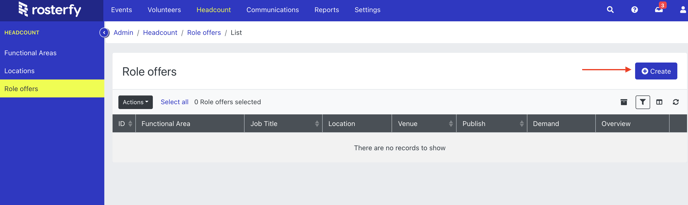Functional Areas can be used to organise users or different business units. This feature will allow you to approve those that can advance onto the role offer stage.
Navigate to the Headcount menu to access functional areas.
Step 1: Create Functional Areas
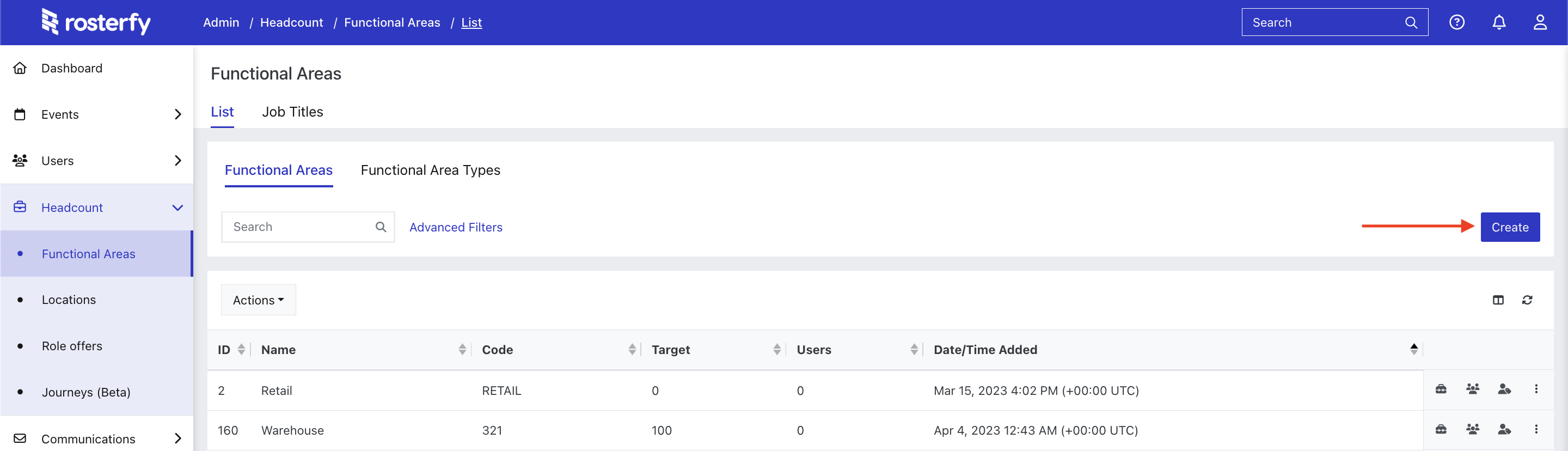
- Enter the name of the functional area
- Enter a target for the functional area (the number of people you need for this area)
- Set the rules/criteria for this functional area (this could be based on group, user type or any other user attribute).
- Click Save
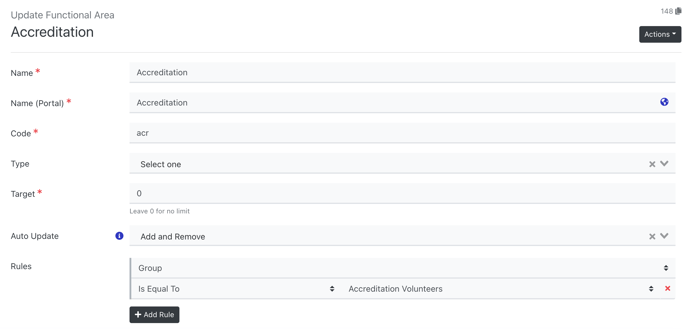
Step 2: View & Accept Functional Area Volunteers
- Return to the Functional Areas page an click 'view volunteers'
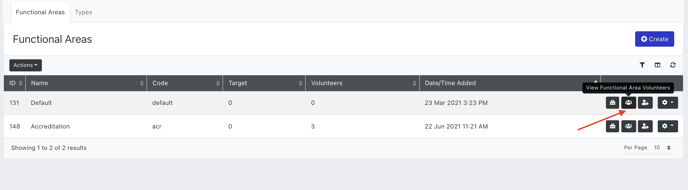
- Click 'Run Auto Update' to see viable users for the functional area OR manually add volunteer to the functional area
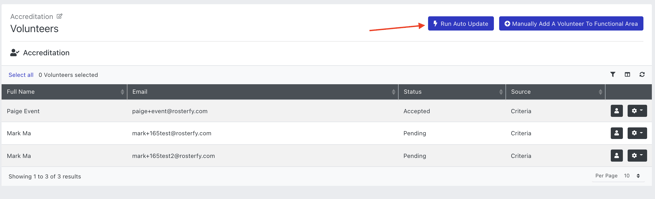
- Update the Functional Area volunteer status (Note - only 'Accepted' volunteers are eligible for Role Offers)
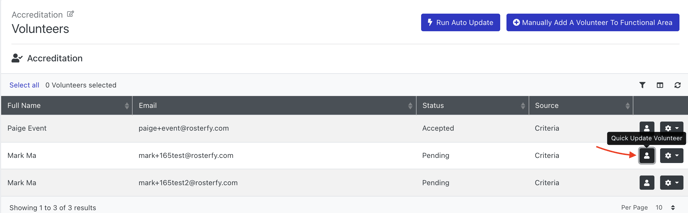
Step 3: Create Jobs within each Functional Area
The next step is to create Job Titles within each of the functional areas.
- Return to the Functional Areas menu
- Click on View Job Titles
- Then click Create
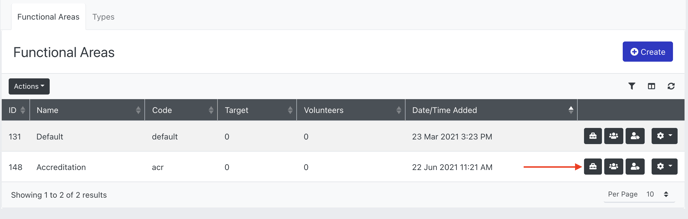
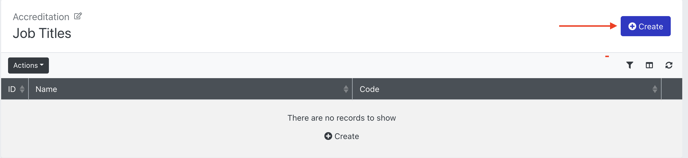
Step 4. Create Locations & Venues (Optional)
This step is optional, depending on whether you need to assign specific locations and venues to your role offers. If not, you can use the 'default' option.
- Go to the Locations side menu
- Click Create
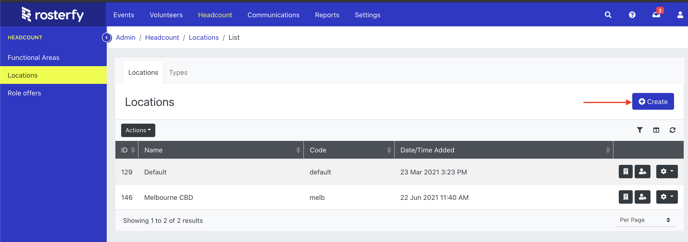
- Once you have created Locations, click View Venues
- Then click Create
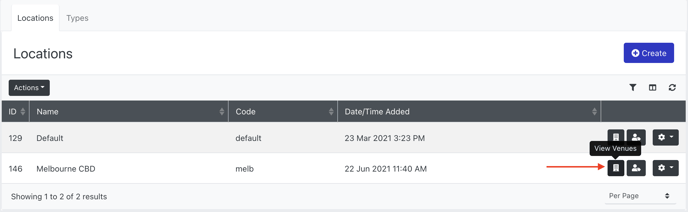
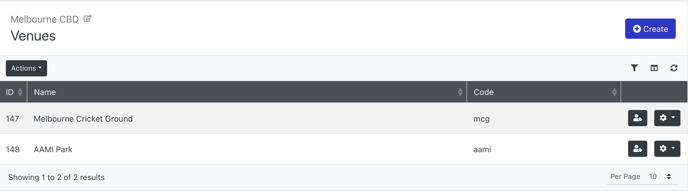
4. Create Role Offers
Once you have created your functional areas and job titles, you can then create the Role Offers
See more information about role offers here