Waitlists are useful when you may want to have additional volunteers for a shift that is already filled.
To enable a 'Waitlist' on a shift, you must navigate to Events > Shift List and select ![]() and Update.
and Update.
Under the Advanced tab, select 'Enable Waitlist'. This will allow Users to apply into a waitlist if the Shift is full.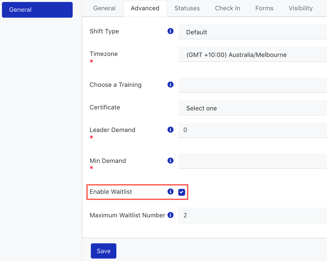
After you select Enable Waitlist, you will be prompted to enter the Maximum Waitlist Number.
Once this value has been met, no more applicants will be accepted into your Waitlist. 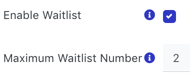
| When a user is looking to apply for a shift which is full but has the Waitlist functionality applied, they will see the shift is full and have the option to Apply to Waitlist. | 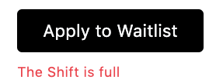 |
Once the user selects 'Apply to waitlist', they will be confirmed as on the waitlist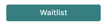
If someone withdraws from a shift, and a spot opens up, people from the waitlist must be manually confirmed by an administrator.
Waitlist can only be enabled when the default shift user status is pending or confirmed.
