You can create a new article for marketing, sales, or even services that do not have to be associated specifically with an event. The main purpose is to keep all the users in your account engaged about your event or organization.
A new article can be set up in the Communications tab by:
1. Click News
2. Click Create
3. Create The Title, Sub Title, Short Description, and the Content of your new article.
Title- This is the title of your blog
Sub Title- This will display as the link to the blog
Short description - This will display as the subtitle
Content- The main content of the blog
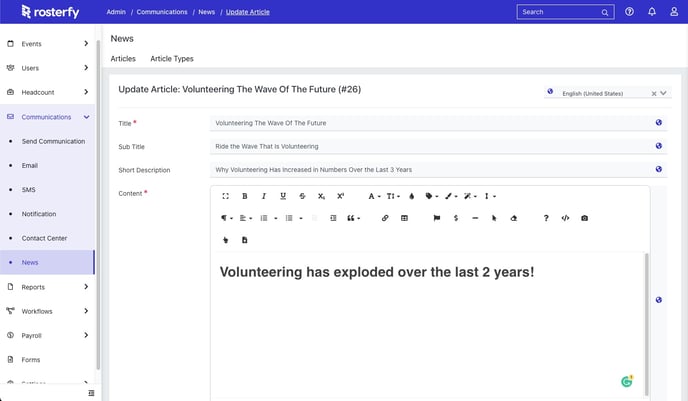
4. Upload Your Thumbnail and Banner Image for this particular article.
Thumbnail - The thumbnail image is shown in the list of articles
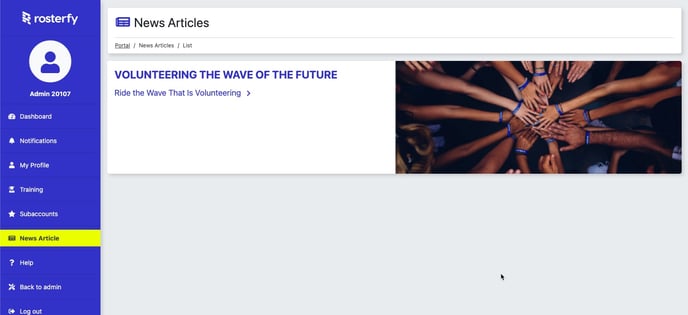
Banner Image - The banner image is shown in the article at the top of the page.
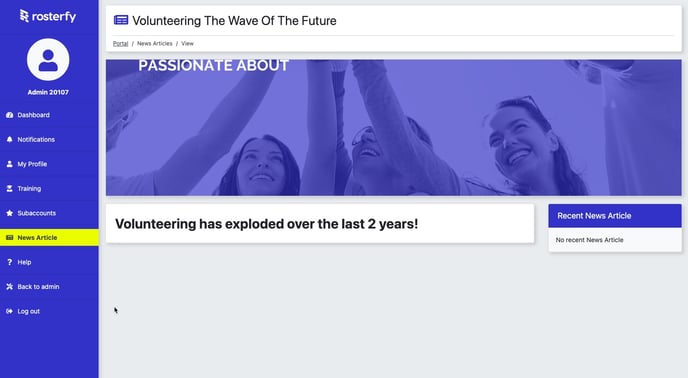
5. Select the type of article you would like to categorize this article with.
Type - This allows you to add a category type to the blog for better internal organization.
6. Make your selections on how you would like to present this article to your users.
Publish to portal blog - Selecting this will show the article in the portal under the "News Articles" section located on the left-side navigation bar.
Publicly accessible - Selecting this will generate a link that can be viewed without logging in. It is independent of the "Publish to Portal blog" control above.
Promoted - Selecting this will have this article appear on the portal dashboard.
7. Click Save
