
When collecting sensitive information from users, it is important to keep the information safe and secure. Creating Encrypted Text attributes allows you to safely store information that only certain users should be able to view/download. An example of this would be bank account information or passport information. Once an attribute is encrypted only users that have the permission and password can decrypt the data.
Otherwise it will appear as scrambled information when downloaded or viewed.
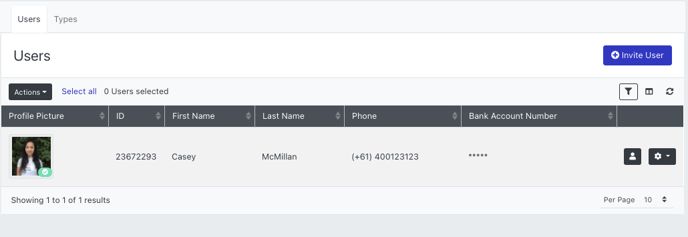
You can activate the text encryption by:
- Click Settings
- Click Attribute
- Enable encryption
- Add a password
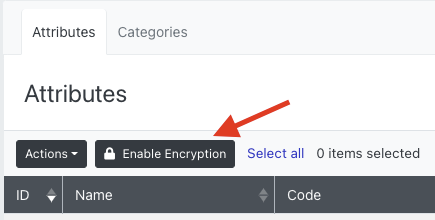
Once enabled you will be able to create an attribute type Text (encrypted).

To view encrypted details, go to your profile settings and select 'Show Encrypted Values' and enter the password. You will then be able to see the encrypted information within the User List or User Profile.
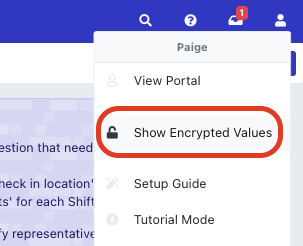
To export encrypted details, you will need to run the export from the User List. To do this, update the columns that appear on the user listing page:

And then click Actions > Export.
Note:- Due to the nature of encryption, admin users should store the password in a safe location and not share with others. Access to encrypted data can also be controlled via administrator permission roles
You cannot include encrypted fields in Reports.
