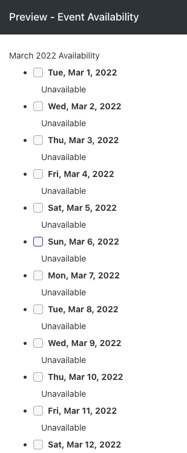- Help Center
- Forms
-
Support Process and Policies
-
Product Updates
-
Getting Started
-
Events, Shifts & Scheduling
-
User Management
-
Headcount Planning
-
Communication
-
Reporting
-
Automations
-
Settings
-
Training / Learning Management
-
General
-
Recruitment & Onboarding
-
Forms
-
Integrations
-
Attendance Tracking
-
Team Leaders & Group Managers
-
User Portal & Content
-
Engagement, Rewards & Recognition
-
Workforce Recruitment
-
Rosterfy Mobile App
Collecting Availability on Forms
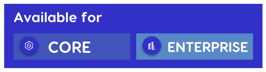
An availability field can be added to any form except for a registration form, to capture a user's availability.
You can create an availability form by:
1. Click Forms
2. Click Create
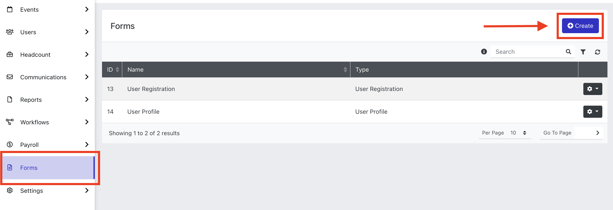
3. Name availability form
4. Select User Interaction type.
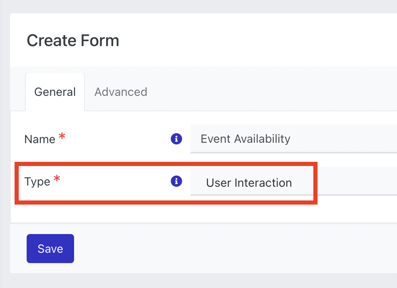
4. Click Add in Active Fields > Availability
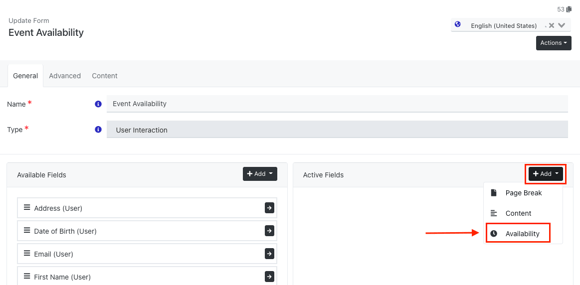
5. Name Availability field
6. Set dates
7. Click Update
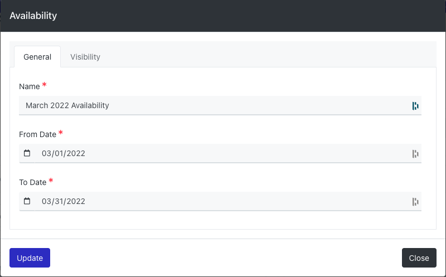
Once you have added the availability field, click Save.
8. Click ![]() to preview form
to preview form