- Help Center
- Events, Shifts & Scheduling
-
Support Process and Policies
-
Product Updates
-
Getting Started
-
Events, Shifts & Scheduling
-
User Management
-
Headcount Planning
-
Communication
-
Reporting
-
Automations
-
Settings
-
Training / Learning Management
-
General
-
Recruitment & Onboarding
-
Forms
-
Integrations
-
Attendance Tracking
-
Team Leaders & Group Managers
-
User Portal & Content
-
Engagement, Rewards & Recognition
-
Workforce Recruitment
-
Rosterfy Mobile App
Bulk import group users to shifts
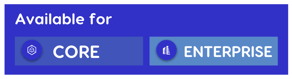
Users can be automatically assigned to shifts when they are a group member or you can do a single import with an Excel spreadsheet. Once you have created users in a group a bulk import can be performed by:
1. Click Events
2. Click View shifts
3. Use a filter to select shifts or check which shift you want to allocate the Users.
4. Click Actions
5. Select Import Group Users into Shift
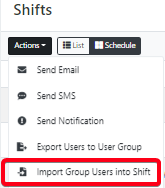
6. Select Group, user status and Apply to selection criteria
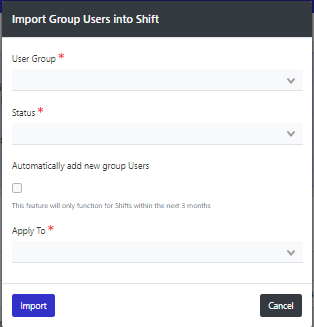
Note:- Optionally you can set it to automatically add future group members
7. Click Import
All users within the group will now be added according to the status that you have selected. This can be used to set automated shift assignment.
