Rosterfy allows you to attach account-wide Terms & Conditions to your registration form and the portal footer.
1) Navigate to Settings > Portal Content > Content Tab
2) Click More Actions > Update next to the Policies content to create the Terms and Conditions

3) Add your terms and conditions directly into the content box.
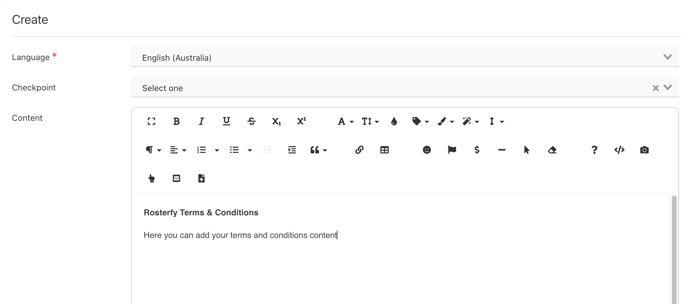
If you would prefer to attach your terms and conditions as a document, click ![]() to upload a file.
to upload a file.
Select Browse and choose your desired file type
* Please ensure the naming convention both for the file and how you save this file on this screen is how you would like the attachment to be viewed publicly.
You will receive confirmation that this file has been uploaded successfully - make sure you save before navigating away from this page.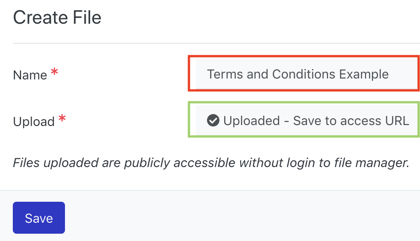
4) Click Save
5) To preview the terms and conditions, go to Users > Forms and click the cog to Preview the User Registration Form

OR click the Terms and Conditions link in the footer of your Rosterfy portal:

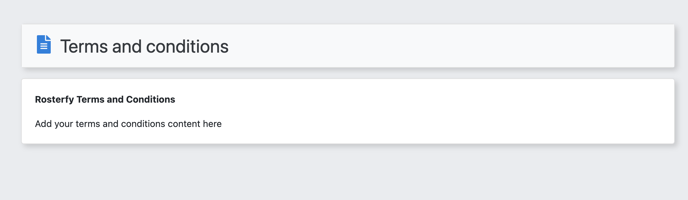
Note - if you only need certain user groups to agree to specific policies or T&C's, these should be added to a seperate user interaction form and sent to specific user groups directly.
