
There are 3 method to add users to a group.
Method 1: Adding users in bulk in the User list
1. Click Users
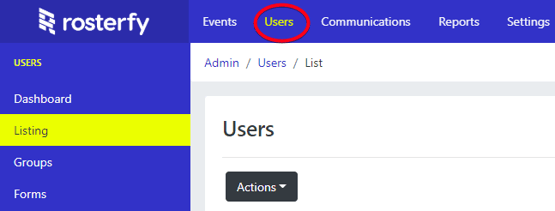
2. Click Filters

You should use a filter to refine the user list
3. Select Users ( selected Users will be highlighted in yellow)
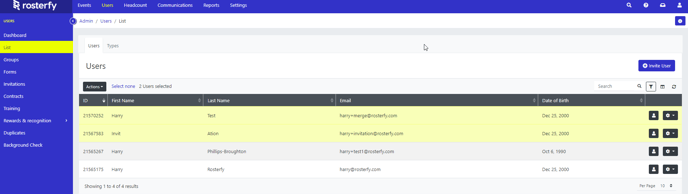
4. Click Actions
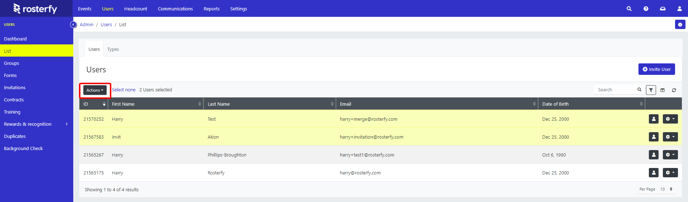
5. In the drop down Add Users to > User group
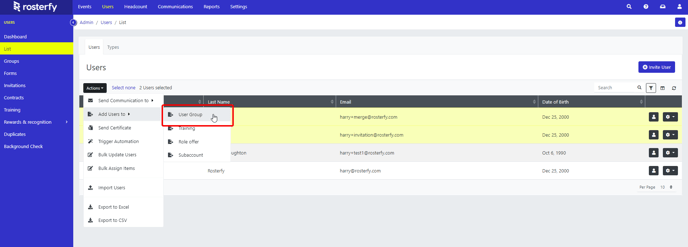
6. Select your group or create a new group
7. Apply to All Listed Users or Selected Users (for just those selected and highlighted yellow)
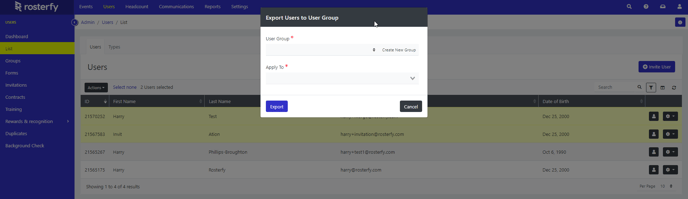
7. Click Export
Method 2: Adding an individual user to a group
1. Click Users
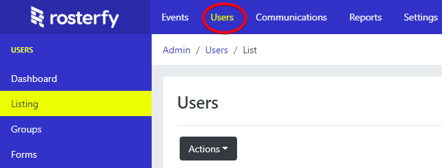
2. Select Groups

3. View Users
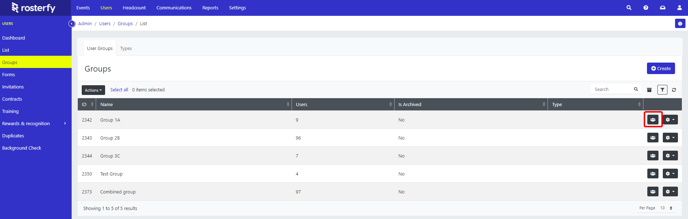
4. Click Add
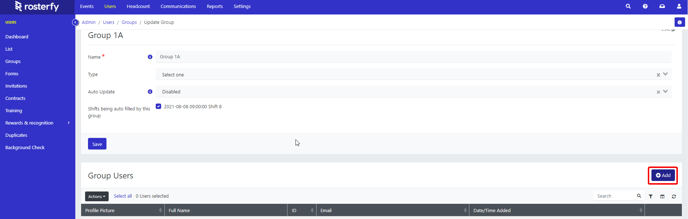
5. Select the User to add and the click Submit
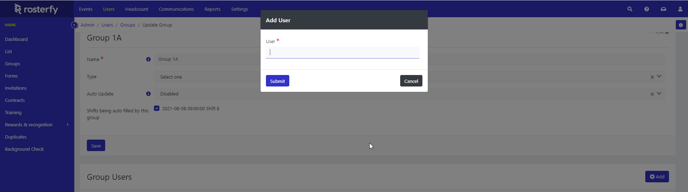
Method 3: Bulk import users to a group
1. Click Users
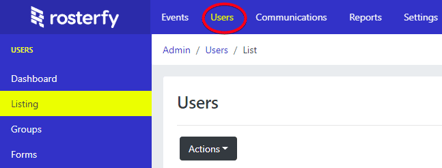
2. Select Groups
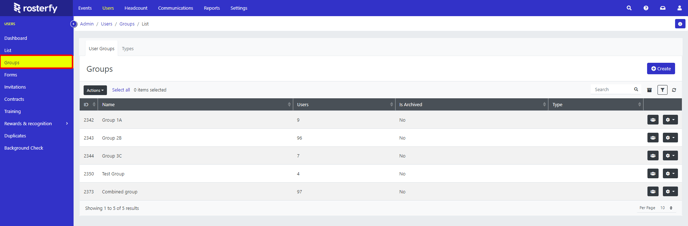
3. View Users
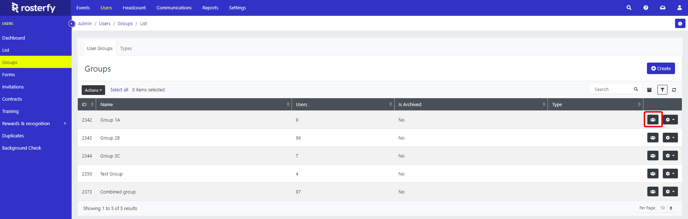
4. Click Actions then in the drop down select Import Group Users
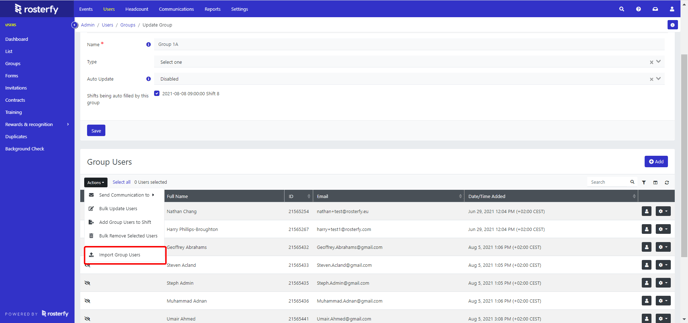
5. Select Create in the action field to add new users, then click Browse to upload a file (The green Excel and CSV buttons are links to a download of a template file)
6. Click Upload
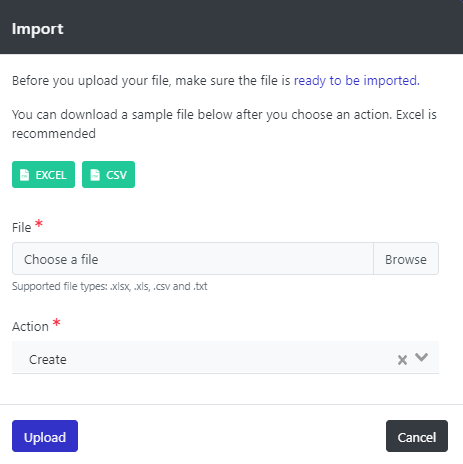
7. Select the user id and email column
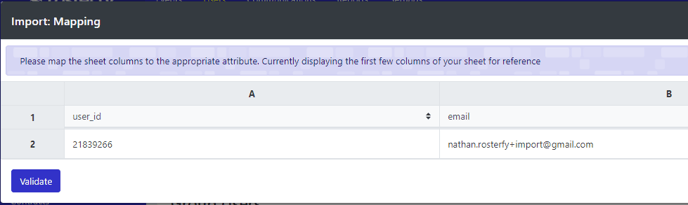
8. Click Validate
Note:- If the file is incorrect you will receive the below error and the field that needs to be corrected.
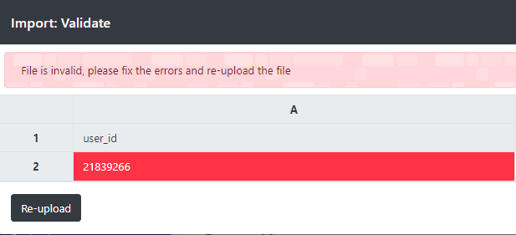
- Group import.csv
53 Bytes Download
